
In today’s fast-paced digital world, online shoppers expect lightning-fast website experiences. You may lose valuable customers and sales if your WooCommerce store is sluggish and slow. Hence, Speed up WooCommerce and increasing the speed of your online store plays a crucial role in delivering a seamless and enjoyable shopping experience to your visitors. The remarkable thing is that if you understand what you’re doing, it’s simple to take care of!
Fortunately, some potent tips and strategies can help you optimize the speed of your WooCommerce store and keep your customers engaged. In this guide, we will explore ten proven techniques to speed up WooCommerce stores, ensuring that your customers stay satisfied and your business thrives. So, let’s dive in and discover how to speed up your WooCommerce store for maximum success.
Table of Contents
- Why Should You Optimize Your WooCommerce Performance?
- What to Do if Your Woocommerce Slow?
- How to Speed Up a WooCommerce Store?
- 1: WooCommerce optimization-Setting for Performance
- 2: Geta Theme that Speed up Woocommerce Work
- 3: Take it Easy With the Plugins and WooCommerce Extensions
- 4: Increase the Memory Limit in WordPress
- 5: Image Compression and Delivery Optimization
- 6: Convey Static Resources through CDN
- 7: HTTP/2 is a Must-have Feature
- 8: Clean Up/ Speed up Woocommerce Store Database
- 9: Responsive and Mobile Friendly Store
- 10: Speed UP Woocommerce store Backend/ Admin Panel
- FAQ’S
Why Should You Optimize Your WooCommerce Performance?
You can’t improve what you can’t measure!
Customers demand seamless shopping experiences, lightning-fast load times, and flawless performance. Hence, if your e-commerce platform runs on WooCommerce, optimizing its Performance to meet these expectations is essential.
Moreover, with the Speed Up WooCommerce store, the success of your online store hinges on providing a smooth and efficient shopping journey for your customers, from the moment they land on your site to the final click of the checkout button.
Hence, by optimizing your WooCommerce performance, you not only enhance the user experience but also unlock many benefits that can drive higher conversions, boost sales, and solidify your position in the fiercely competitive e-commerce landscape.
What to Do if Your Woocommerce Slow?
If your WooCommerce site is suffering from sluggish Performance, don’t panic! Take proactive measures to address the speed issues and optimize your site for peak performance. Remember, woo-commerce slow can deter potential customers, damage your brand reputation, and negatively impact your bottom line.
Luckily, following the mentioned powerful tips to speed up WooCommerce create a seamless and enjoyable shopping experience for your visitors, boosting conversions and fostering long-term customer loyalty.
How to Speed Up a WooCommerce Store?
A speed test result will provide a concrete approach for improving your sluggish WooCommerce site. Thrilled? Let’s get this party started!
1: WooCommerce optimization-Setting for Performance
Let’s begin by improving the Woocommerce plugin’s settings. First, modify the URL of your login page. The login URL for any WordPress site is (domain.com/wp-admin) by default. While this is simple to remember, it has a big flaw: everyone knows it, including bots and attackers.
Besides, an admin shop plugin is also available to manage the activities of your admin panel. Updating your login URL to something different will protect you from unscrupulous actors’ brute-force attempts. It will also assist you in overcoming rate-limiting HTTP errors such as 429. In addition, there are too many requests like speeding up WooCommerce checkout. You can restrict the number of entries in your blogging feed if your e-commerce website also has a blog. This limit is set at ten articles by default in WordPress, but you may change it.
Fortunately, This may appear insignificant, but efficiency savings build up quickly if you have a high-traffic blog (Secrets to drive traffic to your website). This option may be found in the WordPress Dashboard’s Reading Settings. If you have a lot of user reviews on your articles or pages, you may divide them into smaller parts using WordPress.
Hence, The same settings apply when categorizing ratings on your shopping sites. For WooCommerce optimization and to improve your product load time, maintain this value around 10 and 20. If you don’t want customer reviews on your website, you can turn them off in WooCommerce Settings. Removing a few scripts and plugins can make your site load faster.
2: Geta Theme that Speed up Woocommerce Work
It’s critical to use the correct WooCommerce theme. There are 1000 and 1000 themes to choose from, so finding the one that’s right for you might be difficult. A gorgeous piece with excellent built-in features may seem significant on paper but may not perform well in practice. Moreover, If you’re building an e-commerce site, ensure it’s WooCommerce compliant. WP Rocket ran performance tests on several popular Woocommerce themes and came up with the following findings. WooCommerce provides a free article called Storefront. Hence, Starting with free music and upgrading later is acceptable if you’re on a tight budget.
Hence, To choose a theme, list all the features you want in your online business. Then select an article that meets the majority of your features for Speed up WooCommerce needs. Finally, You can reduce your reliance on bulky multi-purpose themes and third-party plugins. It leads us to the following recommendation.
3: Take it Easy With the Plugins and WooCommerce Extensions
WordPress’ plugin repository has over 54,000 free plugins. Even more paid plugins are available in the wild. As a result, it’s simple to get carried away and set up a slew of them.
In addition, many popular plugins, particularly those related to Performance and security, are incompatible with specific hosting setups. Contrary to common belief, installing many plugins does not necessarily result in performance concerns. However, this is only true if the plugins are written using appropriate coding techniques.
Moreover, When you have many plugins, vetting each for quality becomes a chore. And that’s assuming you have the knowledge and experience to adequately screen them. A few plugins even cause other plugins to clash. When you have hundreds of plugins installed on your site, the chances of a plugin conflict increase tremendously. As a result, wisely choose whatever plugins and WooCommerce extensions you install. In addition, The wooCommerce store has many free and premium WooCommerce extensions that can be used to extend its capabilities. They function similarly to plugins which help Speed up WooCommerce.
Contrary to common belief, installing many plugins does not necessarily result in performance concerns. However, this is only true if the plugins are written using appropriate coding techniques. Moreover, when you have many plugins, vetting each for quality becomes a chore. And that’s assuming you have the knowledge and experience to adequately screen them.
Additionally, a few plugins even cause other plugins to clash. When you have dozens of plugins installed on your site, the chances of a plugin conflict increase tremendously. Finally, choose whatever plugins and WooCommerce extensions you install.
4: Increase the Memory Limit in WordPress
Why Page Speed Matters To Increase The Conversion Rate? By standard, WordPress assigns 32 MB of RAM to PHP. If it encounters any problems, it will try to extend this restriction to 40 MB (for a specific website) or 64 MB (for multiple sites) (for a multisite). This RAM limit is usually insufficient for a WooCommerce Store. On your dashboards, you may see an error message like “Allowed memory capacity of xxxxxx bytes limited.” It is proposed that this limit be increased to 256MB. Before you change a file, make a backup of it. In the event that something goes terribly wrong, you can revert to the original file.
5: Image Compression and Delivery Optimization
Pictures matter for any site’s page size, and this is especially true for e-commerce sites. Product pictures and advertising abound on WooCommerce sites. If you don’t optimize your images to speed them up and deliver, your website may halt. Hence, movies are a more extensive resource than photos, they are often loaded on demand.
Finally, they have less impact on perceived page load time than images. As per HTTP Archive’s status of the image analysis, lazy-loading hiding and offscreen pictures can save 545 KB on every page (WooCommerce store multiple shop page). You may save 40.3 KB on each page by reducing your JPEG compression levels to 85 or below. To optimize photos for your WooCommerce shop (and the web in general), follow these five guidelines:
- Offscreen and hiding pictures should be loaded slowly. Use fast CDNs to offload picture delivery.
- Using the appropriate tools, compress the photos effectively.
- Choose the best picture type for your project (JPEG, PNG)
- To improve distribution for different devices, use adaptable pictures.
- Picture size enhancements in WooCommerce 3.3 include on-the-fly thumbnails scaling, fuzzy image repair, and backgrounds thumbnail resizing.
Additionally, For image> elements, this will make use of the new loading HTML property. But there’s one more thing to say about picture optimization. Avoid utilizing image compression plugins as often as possible, especially those that reduce pictures using your server’s assets. In Addition, We use a service that offloads image compression to a remote system instead. Better still, before posting your photographs to your website, downsize and reduce them.
6: Convey Static Resources through CDN
A Content Delivery Network (CDN) is a collection of servers placed strategically throughout the globe. Points of Visibility are the names of these server sites (PoPs). The fundamental purpose of a CDN is to cache and provide dynamic resources like pictures, JavaScript, and CSS.
Hence, CDNs with more processing capacity may also host and distribute dynamic content like audio and video. Although your site is hosted on the world’s fastest server, it is still constrained by its physical location. A WordPress CDN shortens the distance between each user and the site’s assets, lowering transmission delay and time to the first byte.
Additionally, It intelligently allocates the closest CDN PoP to provide the stored resources based on the origin of the query. Consequently, with Speed up WooCommerce, the website loads faster and gives a better customer experience. If a WooCommerce shop is housed on a server in the United States and a customer from India wants to access it, the CDN will deliver the site’s resources from the closest Point of Presence (PoP).
Moreover, It was from Bengaluru, in this case (India). As a basic guideline, the more PoPs you have and the greater their worldwide distribution, the quicker your site will be for your customers.
7: HTTP/2 is a Must-have Feature
This section would have been named “Limit the Amount of HTTP Requests” if we had been writing this post a few decades ago. Fortunately, This enhancement is no longer necessary due to significant advancements in how browsers connect with web pages (and vice versa). The first significant upgrade to the HTTP protocol was HTTP 1, which was released in 1997. So, It was before social networking, online streaming, mobile apps, or even WordPress came into play. Since then, the internet has grown at an exponential rate.
Moreover, To keep up with the expanding needs of the internet, HTTP/2 was introduced in 2015 as an improvement to the HTTP 1.1 standard. It brings with it incredible gains in speed and efficiency. The increase in efficiency with HTTP/2 is due to several factors:
- More than one Tcp protocol, greater multiplexer and scalability.
- Huff encoding scheme using HPACK reduction for headers.
- ALPN is an ALPN extension that allows for quicker encryption.
- Rather than waiting for requests, the active server pushes.
- All of this adds up to one important benefit: websites move quicker, even when they include a variety of resources.
8: Clean Up/ Speed up Woocommerce Store Database
A database is an orderly compilation of all the information on your site. It contains the following in an Ecommerce site:
- Item pages, category, labels, user information, comments, location settings, design, plugins, and other site material
- Order information, payments, inventories, and other transaction data
- When a customer comes to your business, they’re seeking your site’s content, which is generally static and seldom changes. When they place an order, however, they are making a flexible request.
If you don’t speed up woocommerce database, these queries may take too much time to execute. A sluggish server response time eventually leads to a slow site. As a result, you’ll need to clean out and optimise the Woocommerce database.
Here are six of them.
- Delete old revisions
- Limit the number of revisions stored
- Disable revisions altogether
- Clean up expire transient
- Clean up Woocommerce database tables
- Disable non-critical features that tax the database
9: Responsive and Mobile Friendly Store
There will be over 4 billion billion internet users worldwide by January 2020. There are about as many people who use the web on their phones. By 2024, it is predicted to reach more than 5 billion people. The test will visually represent how your website appears on a mobile device. Additionally, If any concerns with mobile usability are discovered, they will be noted. Using a flexible theme is the most straightforward approach to making your WordPress site mobile-friendly. Hence, All the themes covered in this article are responsive and look fantastic on mobile devices.
Moreover, Mobile users aren’t fond of scrolling indefinitely. As a result, make your store pages (woo-commerce multiple shop pages) as simple as feasible. Don’t overload them with information. Additionally, If your business has a lot of items, make it easy for your mobile customers to discover them by using search. Hence, You may use the Woocommerce product plugin to assist your consumers in quickly finding items using live product filters. With live item filters, this plugin will help your consumers quickly discover goods.
10: Speed UP Woocommerce store Backend/ Admin Panel
The front end of your shop isn’t the only place where speed matters. Speeding up the woo-commerce backend is just as necessary for managing your JS speed shop and making quick adjustments. Besides, speeding up woo-commerce checkout is equally important, like the admin panel and website backend. Staying productive requires efficient use of your WooCommerce admin dashboard. Also, it allows more time for you all to focus on more critical aspects of your Woocommerce shop’s growth, such as internet advertising.
Moreover, Here are a few options to speed up the WooCommerce panel. Front-end optimized before backend. Is the issue limited to the WordPress admin panel rather than the entire website? If it’s the latter, start by doing all the previously mentioned optimizations. How?
Therefore, in most circumstances, optimizing the interface of your WooCommerce business will also optimize the backend. It might be attributed to your server’s resources being freed up.
FAQ’S
Q1: Why is WooCommerce so slow?
A. WooCommerce can be slow due to various factors such as hosting limitations, plugin conflicts, large product databases, or inefficient code. Hence, To speed up woocommerce and improve its Performance, consider optimizing your website’s hosting environment, regularly updating plugins and themes, implementing caching mechanisms, and optimizing database queries.
Q2: What is the WooCommerce setup checklist?
A. The WooCommerce setup checklist is important to speed up woocommerce store hence it typically includes the following steps:
– Installing and activating the WooCommerce plugin.
– Configuring basic settings like currency, shipping, and tax options.
– Setting up payment gateways to receive payments.
– Adding products and organizing them into categories.
– Customizing the appearance of your online store using themes and templates.
– Testing the purchasing process and ensuring everything functions smoothly.
– Implementing additional features like customer reviews, discount codes, and email notifications.
– Integrating with essential services like Google Analytics for tracking and reporting.
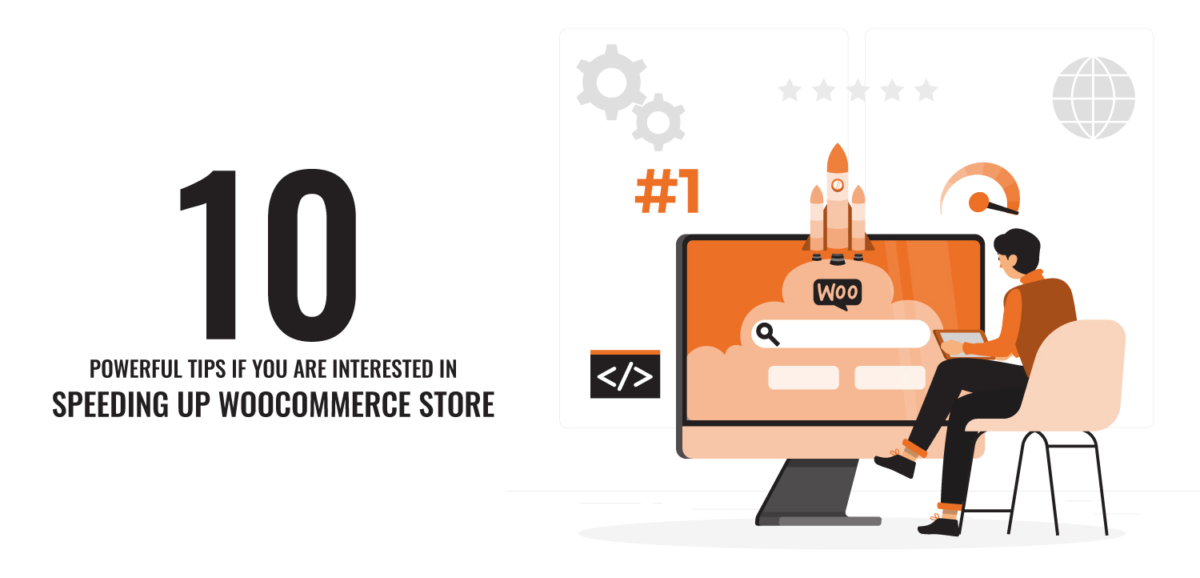
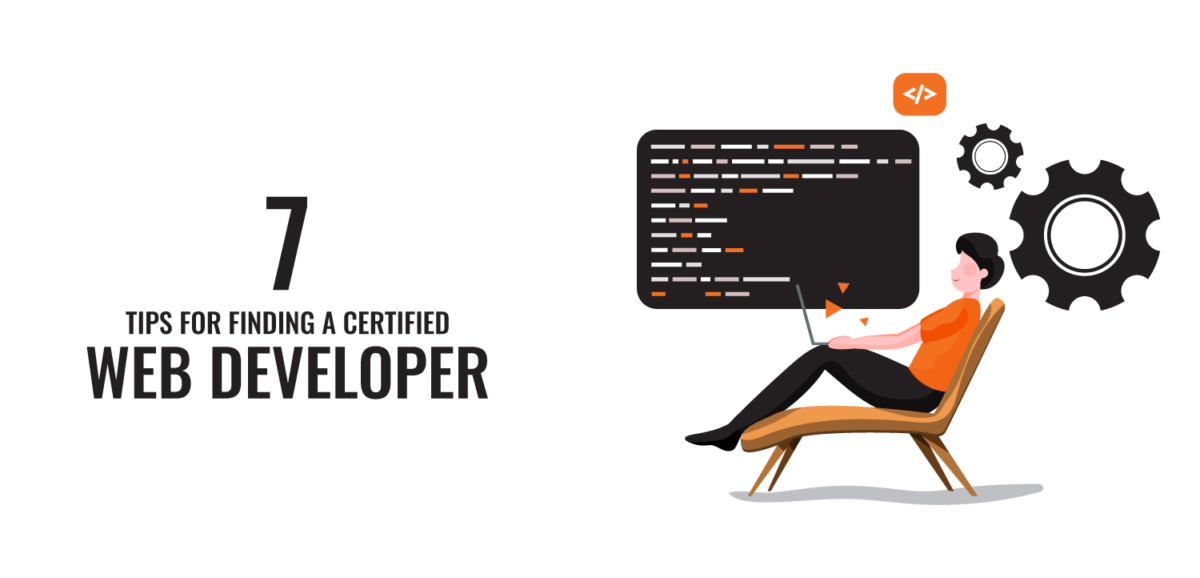 ?>
?>
 ?>
?>
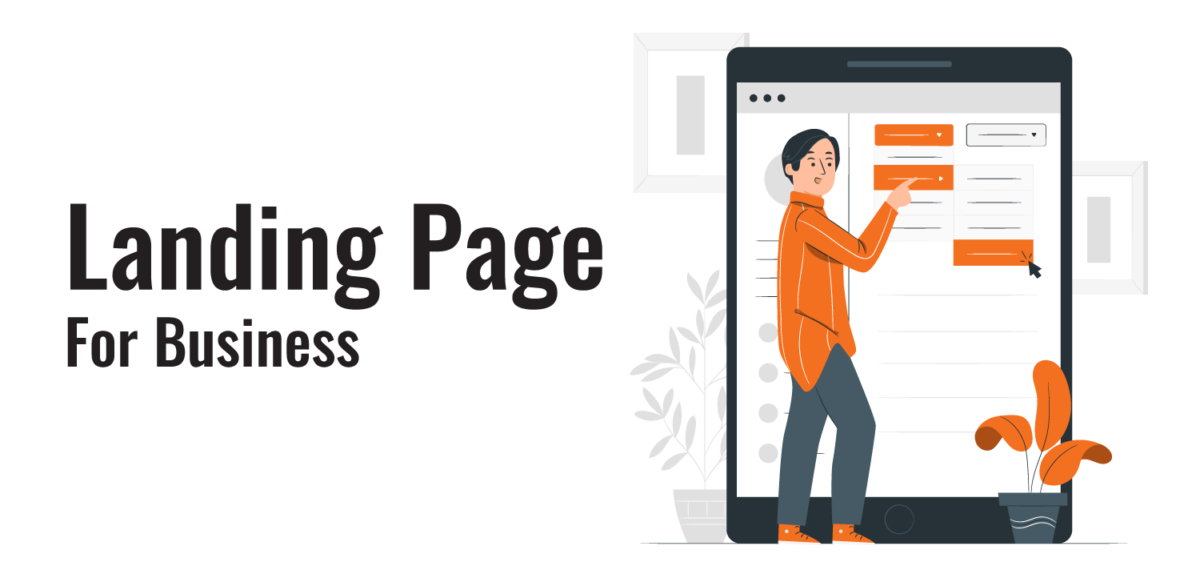 ?>
?>
 ?>
?>
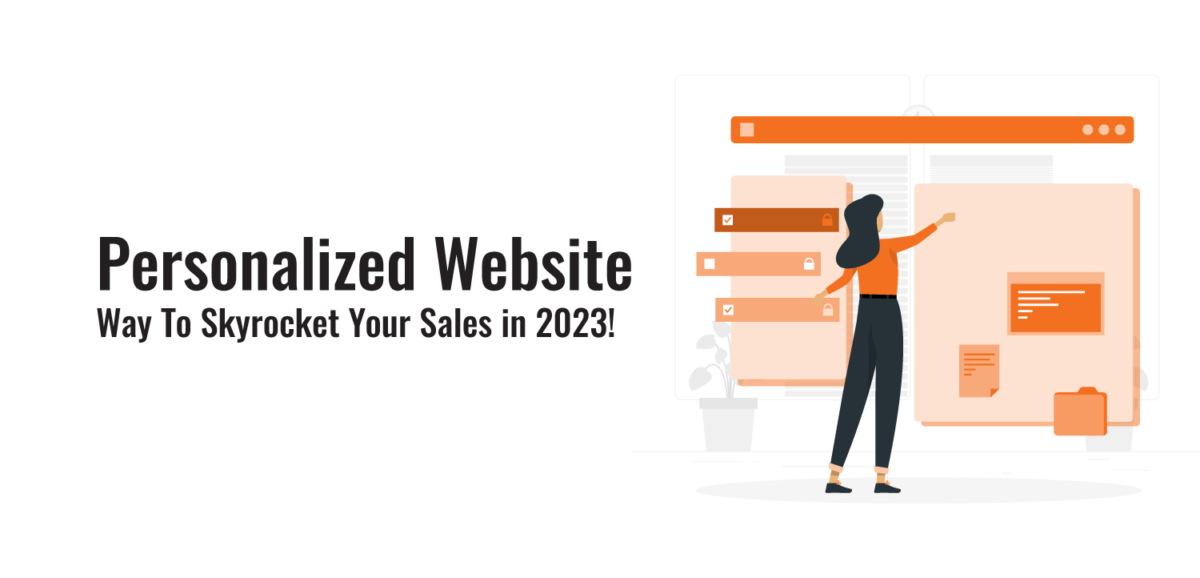 ?>
?>